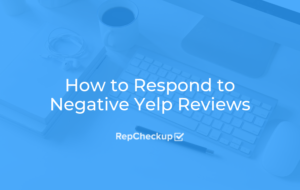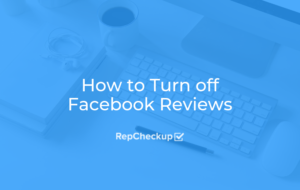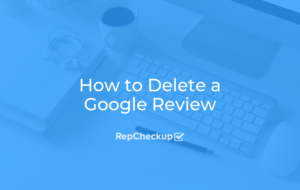How to Flag Fake or Negative Online Reviews on Google, Facebook, and Yelp

Getting a fake or negative online review left on your profile is a frustrating experience for all, it’s often a difficult process to get them removed from your profiles without serving these platforms a platter of evidence to support your claims. However, there’s always one first step involved in getting reviews taken down and it’s appropriately flagging these reviews.
In this blog, we’ll be showing you exactly how you should be flagging fake or negative online reviews on Google, Facebook, and Yelp to start the removal process that could restore your online reputation.
Flagging a Fake or Negative Online Review on Google
Google Business is one of the most popular review websites out there, which is no surprise given that Google is the number one search engine on the web today. It’s one of the most targeted places for negative or fake online reviews simply because these reviews (fake or not) know that anything left on a business’s Google profile will be read by the majority of people researching that business. This is why it’s so important to stay on top of any review that gets left on your profile.
If you believe that a fake review, or overtly negative one, has been left on your Google My Business profile, the steps you’ll need to take to flag it are simple.
You’ll want to log into your Google My Business profile and navigate to the “Reviews” tab on the lefthand side of your page. From there, simply locate the review and click the “…” button located on the top righthand corner of that individual review.
Google only gives you one option at this point, which is to “flag as inappropriate.”

Once you have selected that option, you will be shown a message in a pop-up window that will let you know that their process may be slower than you’d like, as Google receives an extraordinarily large amount of flagged posts to review daily. After you indicate that you’d like to continue, you’ll be directed to a new page that will require you to enter your email address and give them some more information what why you’re flagging that particular review.
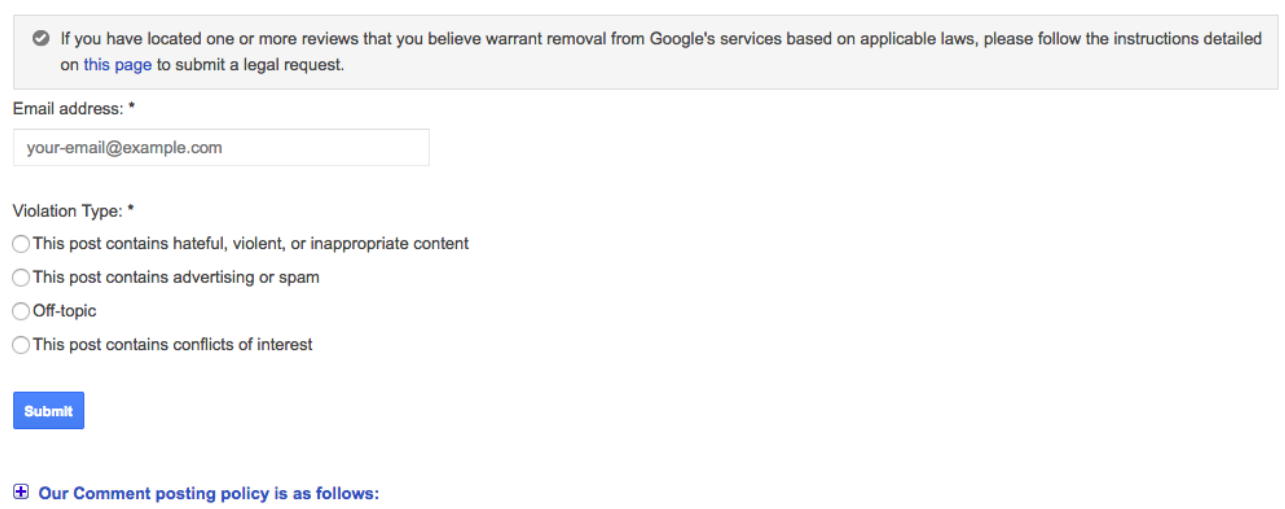
Before you flag a review on Google, you’ll want to read through their Comment Posting Policy, which we’ve attached below. If you believe that a review has violated any of these tenants, you’re likely to have a good case toward having that review taken down!
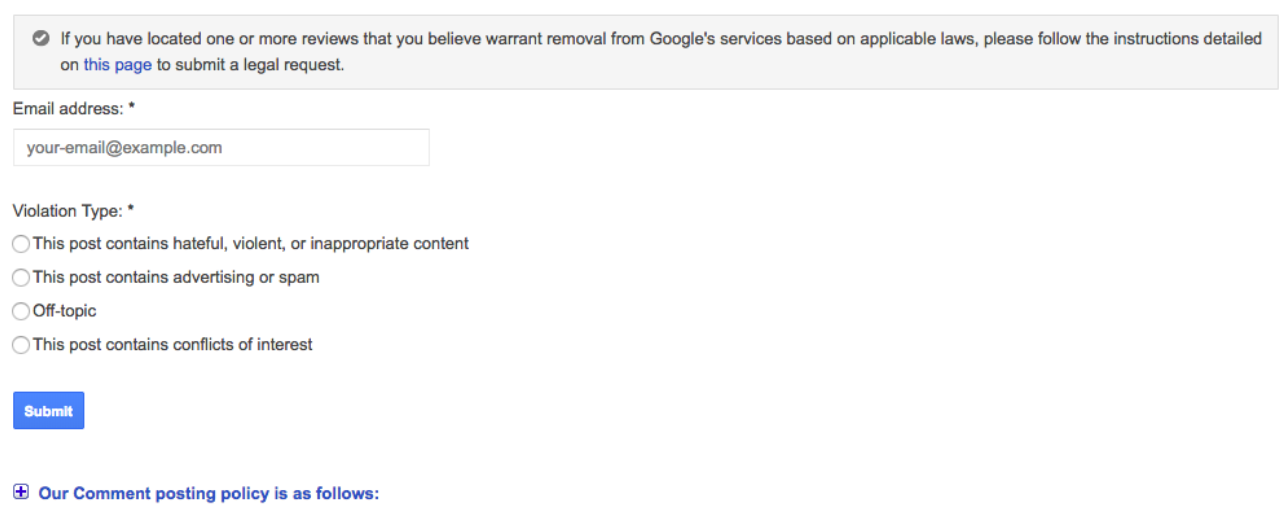
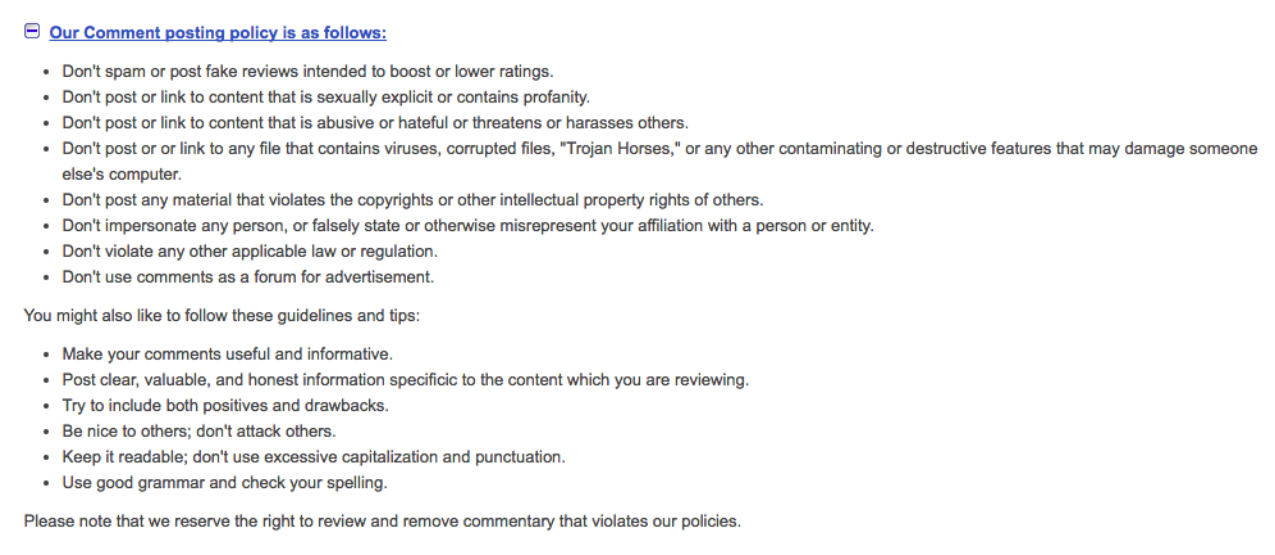
How you can Flag a Negative or Fake Facebook Review
Facebook has reported that they have an average of 1.4 billion daily users that come to their social mega-platform to view updates from friends and family, read up on politics, and find their next favorite meme. On top of all that, Facebook users regularly search for businesses on Facebook in their area to learn more about them (such as their address and hours of operation) in addition to seeing the overall score the business has received.
Like many websites, Facebook uses rating and review features to crowdsource information about a business and share it back with their audience. Also like many other websites, Facebook is prone to letting fake reviews slip through the cracks and onto the profiles of legitimate businesses.
Though many online review sites allow you to flag a rating, Facebook will only allow you to flag a review that has a written comment attached to it. A one-star review with no comment will, unfortunately, not be able to be flagged due to Facebook’s inability to prove that it was fake from the limited information available.
To flag a negative or fake Facebook review, you will want to access the reviews on your page, which can be done by simply clicking on your profile and navigating down to the “Reviews” tab on the left hand side of your page.
From there, make sure you click the “…” icon on the top right hand side of the individual review that you’re looking to flag.
On Facebook, you’ll actually need to Report a fake or negative review. By Clicking on that “…” icon, you’ll navigate to the ‘Report Review” option and click on it to proceed.
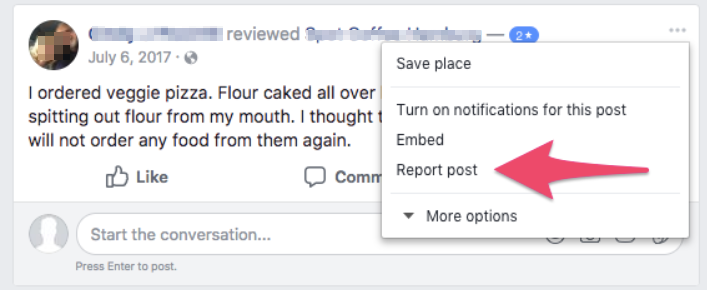
Facebook is comprehensive and seeks to narrow down why you’d like the review removed right off the bat.
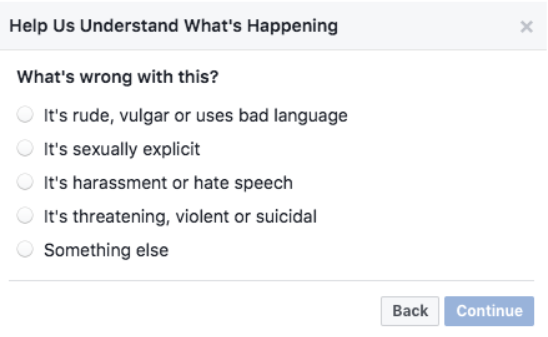
As you select the different options that Facebook gives you, you’ll notice a secondary subset of options to choose from after you click “continue.” On this list, you’ll find more specific reasons that fall under each category.
Please note that Facebook doesn’t actually give you an option to report a review because it’s fake or negative. Instead, you’ll have to select the option that is the most appropriate. From there, Facebook’s team will review the post you’ve reported and make their decision from there.
Negative or Fake Review on Yelp? Flag it and They’ve Got Your Back
Yelp may be the first place people go to for reviews on restaurants, bars, and hotels, but it’s also a huge platform for people to review hotels, hair stylists, car dealerships, and even doctor’s offices.
You may have a profile on Yelp without ever creating one, which is often the case across all review platforms, as they create profiles by scraping information from the web or through user submissions.
If you’ve claimed your profile, and a fake or negative review has been posted, you’ll want to take the following steps to flag that review.
First, log into your Yelp Business account and navigate to the lefthand sidebar to the “Reviews” tab (notice a trend here?).
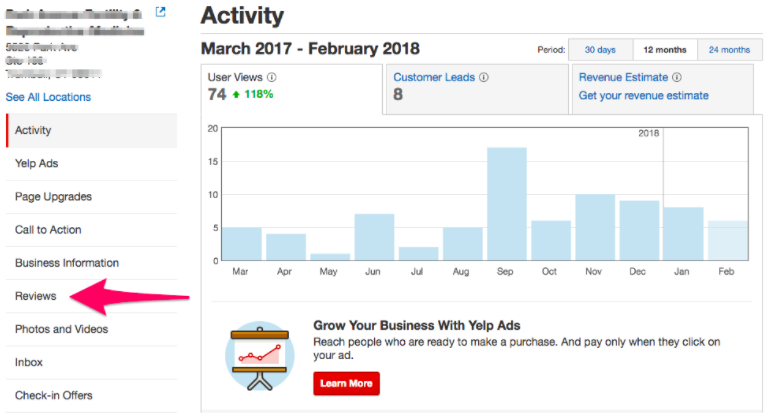
From there, you’ll want to find the specific review that you suspect to be fake or in violation of Yelp’s policies. Unlike Google and Facebook, Yelp has a small flag icon located on the bottom right corner of each individual review. This is what you’ll want to click to flag a review.
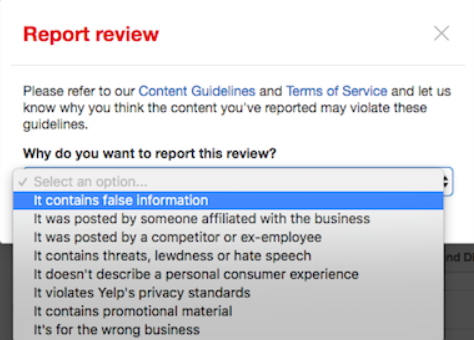
From there, simply select the reason you’re flagging the review and Yelp will be able to take a look at your submission to decide the best course of action. Like other sites, this process may take a few days, but you are always welcome to check in with their customer service team after a few days to see where your submission is in the process.