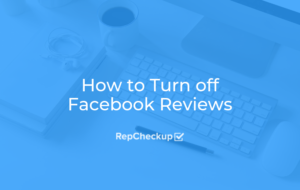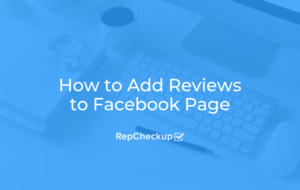How to Turn on Reviews on Facebook
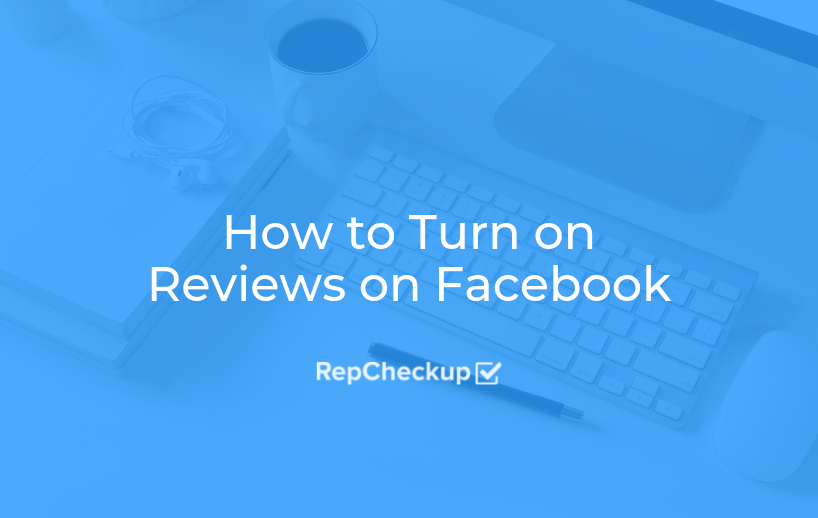
In this guide, we’ll be talking specifically about how to enable Facebook recommendations on your page. For many people, this is what they mean by “adding reviews” to Facebook, since some businesses have this option turned off completely.
How to Enable Recommendations on Facebook
- Navigate to your Business’s Facebook Page
- Click Settings
- Click “Templates and Tabs” in the Left Sidebar
- Scroll Down to “Reviews” and Dlick “Settings”
- Make Sure “Show Reviews” is “ON”
- Select “Save”
Now let’s dive into the details of each step.
1. Navigate to your Business’s Facebook Page
The first thing that you’ll want to do to get this process started is to navigate to your Facebook’s business page. Make sure that you are signed in as an administrator or page owner so that you can make these changes.
Anyone that has been added to your account under a different role, such as Advertiser, will not be able to update these settings.
An easy way to tell if you are signed in as the right person will be to see if you have the same Settings options in the left sidebar that we will go through in step 3, so keep an eye out for that.
2. Click “Settings”
Now that you’re on your Facebook business page, go ahead and click Settings in the top right corner of the page.
3. Click “Templates and Tabs” in the Left Sidebar
Once you are on the Settings page, you will see plenty of options for things that you can view or adjust about your business page. To enable recommendations, navigate to “Templates and Tabs” in the left sidebar.
As we mentioned in Step 1, if you are not logged in with the right permissions, you will be seeing a much shorter menu of settings options that you can select from. This should be your indication that you need to use a different log-in to enable recommendations.
If you aren’t logged in on an account with the right permissions, this is what you will see:
4. Scroll Down to “Reviews” and Click “Settings”
Now that you’re in the Templates and Tabs section, scroll down until you see a section called “Reviews” and then select the Settings button.
5. Make sure “Show Reviews” is “ON”
Once you click “Settings,” a new window should appear. Here, you can do two things: enable/disable your reviews and copy your review link.
To make sure that customers can add more reviews to your Facebook page, check to see if “Show Reviews” is labeled as ON.
6. Select “Save”
To make sure that people can add reviews to your page, all you’ll need to do is select “Save” and you’re good to go!
With that, you’ll be able to get great reviews and recommendations on your Facebook profile.